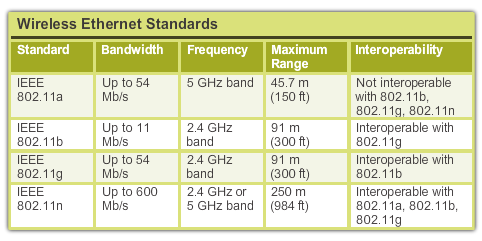+ Computer HardWare : PC components such as Monitor, Keyborad, Mouse , System Unit. គេសំដៅទៅលើគ្រឿងបន្លាស់របស់ PC មានដួចជា: Monitor, Keyboard, Mouse , System unit ( គឺជាគ្រឿងបន្លាស់ដែលបានផ្តុំចួលគ្នា ) ។
- Input Device Computer : និយាយសំដៅទៅលើឧបករណ៍ដែលមានតួនាទីសំរាប់ញ្ចូលពត័មាន រឺ ទិន្នន័យ
ចូលទៅក្នុង PC ដែលមានដូចជា : Keyboard, Scanner, Phone, Camera, Flash…..
- Output Device Computer : និយាយសំដៅទៅលើឧបករណ៍ដែលមានតួនាទីសំរាប់នាំពត័មាន រឺ
ទិន្នន័យ ចេញពីរ PC មកខាងក្រៅដែលមានដូចជា : Printer, Monitor, Speaker ….
+ Computer Software : សំដៅលើកម្មវិធីរបស់ PC ហើយ Software ដែលយើងបញ្ចូលទៅក្នុង PC មាន 2 ប្រភេទ :
- OS ( Operation system ) : គឺជាប្រព័ន្ធដំណើរការរបស់ PC ដែលគេហៅថា : Windows, Linux, Max …
- Application Software : គឺជាកម្មវិធីដែលដំណើរការលើ OS ដែលគេហៅថា Programs មានដូចជា
Ms.Office, Adope Photoshop, Game…
+ តំរូវការចាំបាច់របស់ PC Hardware : ដើម្បីអោយ PC មួយដំណើរការបានយើងចាំបាច់ត្រូវមាន : Monitor, Keyboard, Mouse, System unit ( HDD, FDD, CD-ROM, Power Supply, CPU, Mainboard, Ram, System case ) ..
+ មុនងារ និង តួនាទីរបស់ Computer Hardware
- Monitor : មានតួនាទីសំរាប់បង្ហាញពត័មាន រឺ ទិន្នន័យផេ្សងៗ ចេញពីរ System unit តាមរយះ Port VGA។
Monitor ចែកចេញជា 2 ប្រភេទ :
- Keyboard : មានតួនាទីជាអ្នកបញ្ចូលពត័មាន រឺ ទិន្នន័យចូលទៅក្នុង PC ។
Keyboard ដែលគេភ្ជាប់ទៅនឹង System Unit មាន 2 ប្រភេទ :
- Mouse : មានតួនាទីជាអ្នក អូស រឺ ទាញរូបភាព និង ប្រើសំរាប់កំណត់ និង ជ្រើសរើសអី្វមួយ ។
Mouse ដែលភ្ជាប់ទៅនឹង System unit មាន 3 ប្រភេទ :
- HDD ( HARD DISK DRIVE ) :ជាឧបករណ៍មួយសំរាប់ផ្ទុកទិន្នន័យ រឺ ពត័មានផេ្សងៗដែលយើងបានបញ្ចូល.
HDD កាន់តែធំការផ្ទុកទិន្នន័យបានកាន់តែច្រើន ។
គេគណនាខ្នាតរបស់ HDD គិតជា Megabyte, GigaByte, Terabyte ។ HDD គេចែកចេញជា 2 ប្រភេទ :
- External Hard Disk : ជាឧបករណ៍មួយដែលនៅខាងក្រៅSystem Unit វាមាននាទីសំរាប់ផ្ទុកទិន្នន័យ រឺ ចំលងទិន្នន័យពីរ PC មួយទៅ PC មួយទៀត តាមរយះ Port USB .
- Internal Hard Disk : ជាឧបករណ៍មួយដែលគេប្រើវានៅខាងក្នុង System unit ដែលមានដូចជា :
// IDE Hard Disk : ( Pentium II – IV )
// SATA Hard Disk : ( Pentium IV )
// SCSI Hard Disk : ( SERVER )
- FDD ( FLOPPY DISK DRIVE ) : ជាឧបករណ៍មួយដែលសំរាប់អានទិន្នន័យ រឺ ពត័មានចេញពីរ Diskette ។
Diskette ជាឧបករណ៍សំរាប់ផ្ទុកទិន្នន័យ
រឺ ពត័មាន
ដែលមានទំហំ
ត្រឹមតែ 1,44MB តែប៉ុណ្ណោះ
។
- CD-ROM ( Compact Disk Read Only Memory ) ជាឧបករណ៏មួយដែលសំរាប់អានទិន្នន័យ
ចេញពីរ CD .
CD-ROM ចែកចេញជា 2 ប្រភេទ :
- Internal CD-ROM ជាប្រភេទ CD-ROM ដែលប្រើនៅខាងក្រៅ System unit តាមរយះ Port USB ។
-
External CD-ROM ជាប្រភេទ CD-ROM ដែលប្រើនៅខាងក្នុង System unit ដែលមានដូចជា ;
// IDE CD-ROM : ដែលគេប្រើជាទូទៅ
// SATA CD-COM : ( Pentium IV )
// SCSI CD-ROM : ( Server )
-
Power Supply ; ជាឧបករណ៍សំរាប់បំលែងចរន្តភ្លើងពីរ AC -> DC និង
សំរាប់ផ្គត់ផ្គង់ ចែកចាយចរន្តភ្លើង អោយទៅ Hardware ដូចជា : HDD, FDD, CD-ROM, MAINBOARD…
+ Power Supply ; គេចែកចេញជាពីរប្រភេទ :
-
Power Supply ប្រភេទ AT នឹង ប្រភេទ ATX
/ ប្រភេទ AT ប្រើជាមួយ Pentium II តែប៉ុណ្ណោះ ហើយការ Shutdown របស់វាមិន Auto ទេ
។
/ ប្រភេទ ATX ប្រើទូទៅនៅលើ Computer នាពេលបច្ចុប្បន្នហើយការ Shutdown របស់វា Auto ។
/ ខ្សែដែលដោតទៅ HDD, CD-ROM មានបូនសរសៃ គឺ ;
_ ពណ៍ក្រហម 5
_ ពណ៍ខ្មៅ 0
_ ពណ៍ខ្មៅ 0
_ ពណ៍លឿង 12
-
CPU ( Central Processing Unit ) ជាធាតុផ្សំម្យ៉ាងនៃ Hardware Computer ដែលមានតួនាទីយ៉ាងសំខាន់ ដែលមិនអាចអត់វាបាន ។ CPU មាននាទីជាអ្នកគិត និង ដោះស្រាយរាល់បញ្ហារបស់ Computer ។ កាលណា CPU កាន់តែខ្ពស់ PC កាន់តែមានល្បឿនលឿន ហើយគេគណនាខ្នាតវាជា MHz and GHz ។
+ Pentium II = 100MHz –> 450MHz
+ Pentium III = 450MHz –> 1133MHz or 1.1GHz
+ Pentium IV = 1.4GHz —> 3.6GHz
/ ជាទូទៅគេបែងចែកវា ៣
ប្រភេទ ;
- CPU ប្រភេទ Slot ប្រើលើ Pentium II & III
- CPU ប្រភេទ Socket ប្រើលើ Pentium II –> IV
- CPU ប្រភេទ LGA ប្រើលើ Pentium IV
-
Motherboard : ជាបន្ទះធំជាងនៅក្នុង System case មាននាទីសំរាប់គ្រប់គ្រង និង ភ្ជាប់ Hardware ទាំងអស់អោយធ្វើការរួមគា្ន ។
គេបែងចែកជា 2 ប្រភេទគឺ :
- Motherboard ជាប់ ដែលមាន Sound, VGA, LAN ភ្ជាប់មកជាមួយ
- Motherboard ដាច់ដែលមិនមាន Sound និងVGA ជាប់មកជាមួយ
លក្ខណះរួមរបស់ Motherboard :
+ Port រួមមាន:
/ Port : PS/2 សំរាប់ភ្ជាប់ជាមួយ Mouse និង Keyboard
/ Port : Serial សំរាប់ភ្ជាប់ជាមួយ Mouse, Modem
/ Port : Parallel : មានពណ៏ស្វាយភ្ជាប់ជាមួយ Printer
/ Port : USB ភ្ជាប់ជាមួយ keyboard, Mouse and External….
/ Port : VGA ភ្ជាប់ជាមួយនិង Monitor
/ Port : Network ភ្ជាប់ជាមួយនិង PC
/ Port : Sound មានបីពណ៏ខុសៗគ្នា ប្រើសំរាប់ភ្ជាប់និង Speaker ..
+ Slot រួមមាន :
/ Slot : Simm ប្រើជាមួយ Ram S-Ram
/ Slot : Rimm ប្រើជាមួយ Ram RD-Ram
/ Slot : Dimm ប្រើជាមួយ SD-Ram, DDR-Ram, DDR2-Ram
/ Slot : ISA ប្រើជាមួយ Sound Card, Modem Card, Network Card…
/ Slot : PCI ប្រើជាមួយ VGA CARD
/ Slot : AGP ប្រើជាមួយ VGA CARD
/ Slot : PCI Express ប្រើជាមួយ VGA CARD
/ Slot : CPU ប្រើជាមួយ CPU
ប្រភេទ Slot
-
RAM ( Random Access Memory ) ជាអង្គចងចាំបណ្តោះអាសន្ននៅពេល PC ដំណើរការ មិនតែប៉ុណ្ណោះ វាមាននាទីជាអ្នកជំរុញអោយ PC មានល្បឿនលឿនផងដែរ។ គេគណខ្នាតរបស់វា
គិតជា MB & GB ។
Ram មានជើងទាំងអស់ បី ប្រភេទ:
- Simm ប្រើជាមួយ Pentium II តែប៉ុណ្ណោះ ដែលប្រើជាមួយ Ram ប្រភេទ S-RAM .
- Rimm ប្រើជាមួយ Pentium III, IV ដែលប្រើជាមួយ Ram ប្រភេទ RD-RAM ដែលជា RAM ប្រើជាគូរ
-
Dimm ជាប្រភេទ Ram ដែលគេប្រើជាទូទៅនាពេលបច្ចុប្បន្ន
ដែលមានដូចជា :
/ SD-Ram ( P II,III ) ទំហំខ្ពស់បំផុត 512MB មានជើង 168 Pins
/ DDR-Ram ( PIV ) ទំហំខ្ពស់បំផុត 1GB មានជើង 184 Pins
/ DDR2-Ram ( PIV ) ទំហំខ្ពស់បំផុត 2MB មានជើង 240 Pins
_ Ram ទាំងអស់មាន 5 ប្រភេទ ;
- S-RAM
- RD-RAM
- SD-RAM
- DDR-RAM
- DDR2-RAM
-
VGA ( Video Graphic Adapter ) ជាឧបករណ៍មួយសំរាប់បញ្ជូនពត័មាន រឺ
ទិន្នន័យផេ្សងៗ ចេញពីរ System unit ទៅ Monitor រឺ TV . VGA កាន់តែខ្ពស់ធើ្វអោយរូបភាពកាន់តែច្បាស់។ គណនាខ្នាត VGA ជា: MB, GB . គេបែងចែក VGA ជាពីរប្រភេទ :
- VGA on Board : ជាប្រភេទ VGA ដែលជាប់ជាមួយនិង Board ដែលយើងមិនអាចផ្លាស់ប្តូរបាន ប៉ុន្តែអាចទាញទំហំពីរ Ram បាន
។
-
VGA CARD : ជាប្រភេទ VGA ជាបន្ទះ Card ដែលគេប្រើនៅលើ Slot ហើយ VGA Card គេបែងចែក ជាបីប្រភេទ ;
/ VGA CARD PCI ( P II –> IV )
/ VGA CAR AGP ( P III –> IV )
/ VGA CARD PCI EXPRESS ( PIV )
-
Sound Card មាននាទីជាអ្នកបញ្ជូនសំលេងអោយទៅ Speaker និង
ឧបករណ៍ផេ្សងៗទៀតដែលអាចបន្លឺ សំលេងបានមិនតែប៉ុណ្ណោះ Sound ក៏អាចបញ្ចូលសំលេងមកក្នុង PC បានដែរ
។
Sound Card មានពីរប្រភេទ ; ISA, PCI
- Network Card មាននាទីសំរាប់ភ្ជាប់បណ្តាញ PC ពី PC មួយទៅ PC មួយដើម្បីអោយ PC ទាំងអស់នោះធ្វើ ការរួមគា្ន ។ Network Card មានពីរប្រភេទ ; ISA, PCI
-
Modem មាននាទីជាអ្នកភ្ជាប់បណ្តាញ Internet & Phone ហើយ Modem គេបែងចែកជាពីរប្រភេទ ;
- External Modem ជាប្រភេទ Modem ដែលប្រើភ្ជាប់តាមរយះ Port USB & Serial .
- Internal Modem ជាប្រភេទ Modem ដែលប្រើខាងក្នុង System Unit ដោយប្រើជាបន្ទះ Card
- ថ្ម CMOS មាននាទីចងចាំពេលវេលា ថ្ងៃខែឆ្នាំ នឹង
ចងចាំកម្មវិធីរបស់ CMOS
- Jumper : មាននាទី សំរាប់ភ្ជាប់ចរន្តពីរជើងមួយទៅជើងមួយ
។